Scanning Interface Overview
When launching the scanning software, the first screen displayed is the Launcher, which contains two main sections: Dashboard and Case Management.
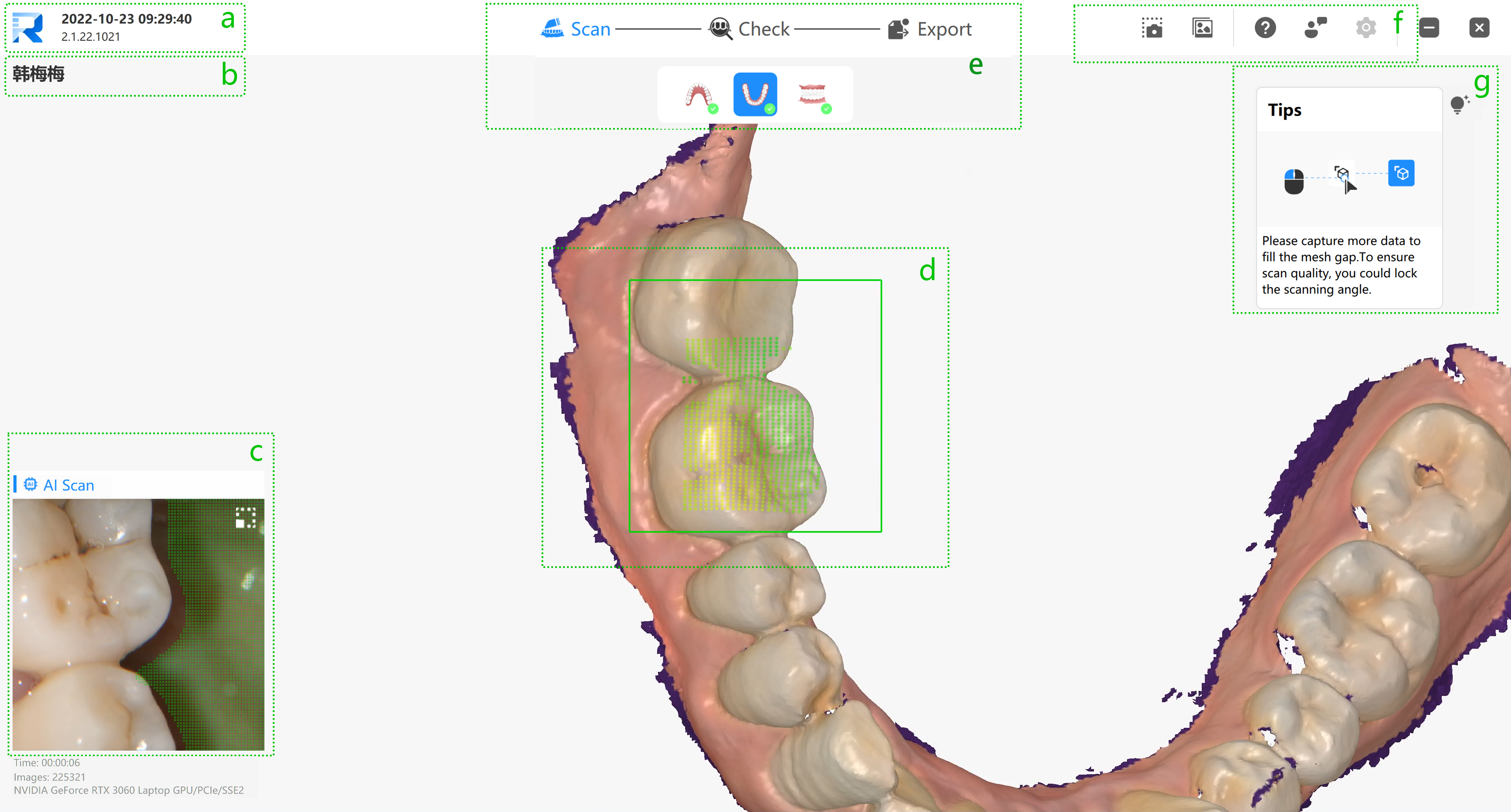
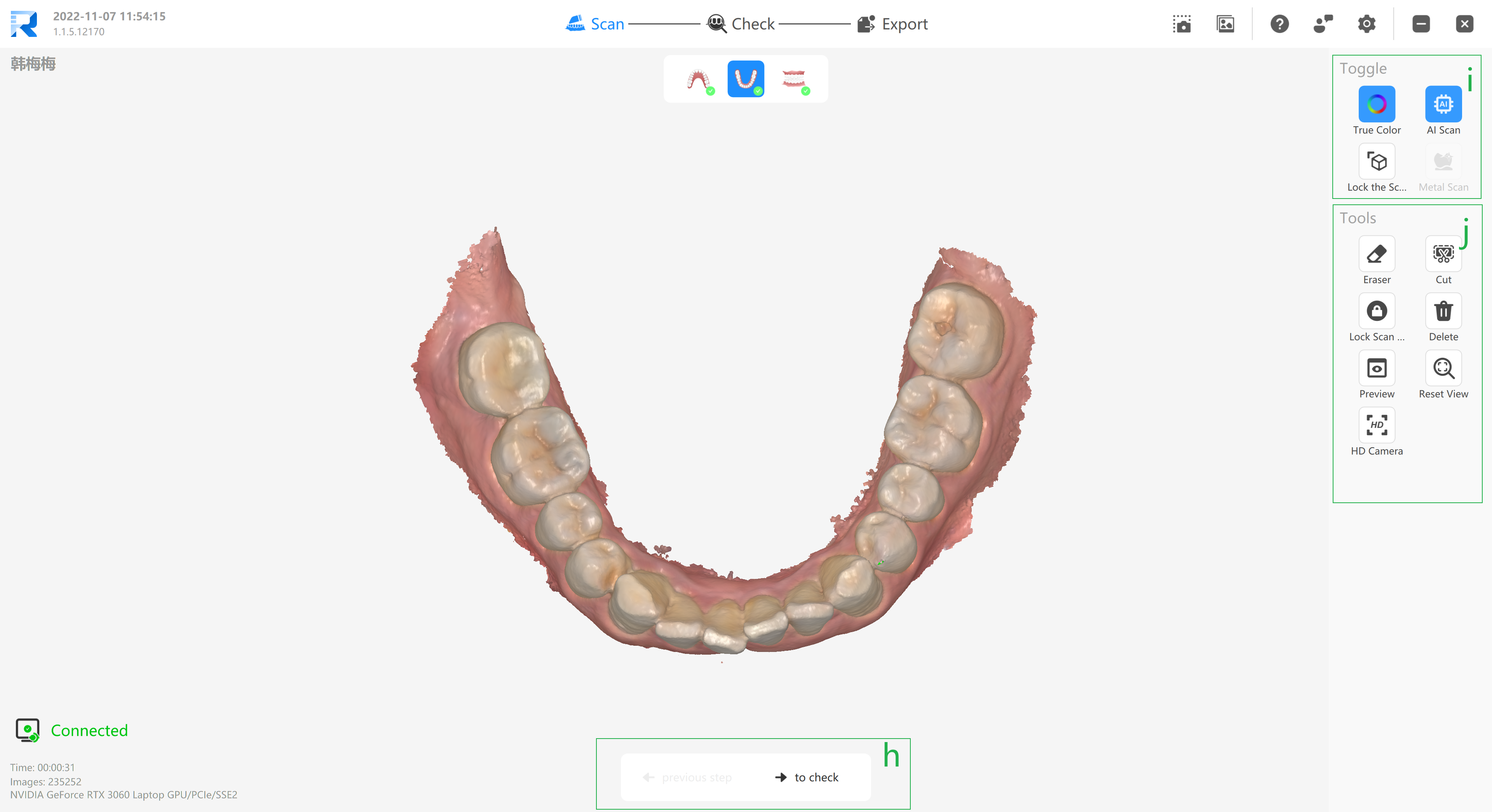
Upon entering the scanning interface, the layout is organized into the following key areas:
a.System Information – Displays the current system time and software version.
b. Patient Information – Shows the name of the patient currently being scanned.
c. Scanner Status / Video Window – Indicates scanner connectivity and displays a live camera feed if available.
d. Model & Scan Status Display – Visualizes the 3D model and current scan progress.
e. Scan Workflow Indicator – Guides users through each step of the scanning process.
f. Settings & General Toolbar – Provides access to configuration options and common tools.
g. Scan Prompt Box – Offers real-time instructions and feedback during scanning.
h. Scan Step Switch – Allows manual switching between different scan stages.
i. Main Toolbar – Includes essential tools for controlling and adjusting the scan.